FAQ
Here you can find answers to the most common questions asked by the users of our software.General & software usage
What operating systems are supported
The software runs on major versions of both, Linux and Windows
Is it possible to run CF-MESH+ in console mode without a GUI?
Yes, it is possible. The mesher runs separately from the GUI and its executables are located in <installationDir>/Mesher/bin . Each executable in this folder can be started from the case folder. The arguments for each executable can be found by using -help option.
The executables require a valid CF-MESH+ license.
Support for multi-region meshes would be very nice. Creating such meshes is very tedious in OpenFOAM right now.
Multi-material meshing feature is available since CF-MESH+ version 3.0.
How can I check the time I have spent in an hourly license?
The procedure for checking the remaining credit is the following:
1. Open the CodeMeter Control Center GUI on a machine where the license is installed.
2. Select the container cfLicense-0002 in the list of available containers.
3. Click on the Webadmin button in the bottom-right corner. There you can see the number of units.
The units next to the product code 40 show the remaining credit for the mesher. Each unit represents a minute, a unit is taken of the credit for each minute of processes’ wall time.
The licensing policy has been changed since the 4.4 release, and there is no limit on GUI usage.
The hourly license is a floating license and many processes can be run at the same time. The units are taken of your credit for each process.
Is it possible to use CF-MESH+ with OpenFOAM released by the OpenFOAM Foundation?
Yes, it is possible by using the utility “Convert faces to compact list”, available under the TOOLS tab. By default, CF-MESH+ saves the mesh in binary/compressed OpenFOAM format. However, when the binary/compressed format is encountered by the newer OpenFOAM version, released by the OpenFOAM Foundation, it assumes the faces are written as a compact list. This is a slight deviation from the standard, and hence we offer the utility to convert the faces into the required format.
We have noticed that the problem does not occur the -ascii and -uncompressed options are used. It is possible to use these options when the mesher is started from a console. They are not available from the GUI.
How the mesher captures feature edges?
The mesher preserves feature edges under the following conditions:
- At the border between the two patches – the edge between the patches is considered as a feature edge.
- Selected as feature edges in the fms file – please note that only the edges forming closed lines will be captured. Feature edges with open ends are ignored. In this case, the mesher splits the input geometry into patches bounded by the feature edges. and the selected feature edges become the borders between the two patches.
- When two disconnected parts are present in the geometry – disconnected parts are assigned to separate patches and the mesher searches for the nearest points between both surfaces. This can sometimes be avoided by using the utility for merging collocated/duplicate vertices and triangles in the input geometry.
Is it possible to run an AMI simulation using CF-MESH+? How would you go into that?
There are two possible ways to achieve the goal:
- By using multi-domain meshing available in CF-MESH+ v3.0 or later:
- Create meshing setup including both domains, by using the multi-domain meshing feature. This creates a mesh with conformal interfaces between the static and the rotating mesh.
- If you wish to do a transient simulation, it is needed to activate the option to duplicate vertices on both sides of the AMI interface. The option is “Detach points at internal patches”.
2. Create the meshes separately and then merge meshes, no stitching required.
Does the input surface need to be water-proof?
Not necessarily. The software is to a substantial degree tolerant to poor surface quality. It performs surface wrapping and volume meshing at the same time.
Does CF-MESH+ work in parallel?
Yes. Most of CF-MESH+ meshing procedures are SMP (Shared Memory Parallelisation). By default, CF-MESH+ uses all computational cores during the meshing process.
Which file formats for surface mesh input are supported?
CF-MESH+ needs a triangulated surface mesh as an input. The supported file formats are: FMS, STL, and STLB.
Installation
How to install CF-MESH+
Licensing software
CF-MESH+ uses Wibu System’s Code Meter Control Center for licensing purposes, and it cannot run without a local installation of CodeMeter on each machine using CF-MESH+.
If you do not have CodeMeter installed on your machine you can download it directly from Wibu’s site:
www.wibu.com/support/user/user-software.html
or from here:
Linux rpm package: www.cfmesh.com/repository/cfmeshplus/CodeMeter-x86_64.rpm
Linux deb package: www.cfmesh.com/repository/cfmeshplus/codemeter-amd64.deb
Windows exe package: www.cfmesh.com/repository/cfmeshplus/CodeMeter-win64.exe
To install CodeMeter on Linux:
Rpm-based systems: rpm -ivh CodeMeter-x86_64.rpm
Deb-based systems: dpkg -i codemeter-amd64.deb
To install CodeMeter on Windows, run the installation package CodeMeter-win64.exe
This step requires superuser privileges. Please contact your system administrator for assistance, if needed.
Installing CF-MESH+
To install CF-MESH+, the machine has to have a valid CodeMeter running on it.
CF-MESH+ is provided as an installation package. If you are a CF-MESH+ customer, you can always download the versions from the links available in your user profile on our website. If you have not received the e-mail, please contact us.
If you are a first-time customer, you will receive an e-mail with login information about your user profile. If you have not received the e-mail, please check your spam box or contact us.
Once you have downloaded the installation package for your platform (Windows or Linux), you can proceed with the installation.
To install the package:
Linux with GUI:
Check if the installation package has executing permissions. Executing permissions can be set by typing: chmod u+x ./cf-mesh-linux-offline-installer.run
To install the software: ./cf-mesh-linux-offline-installer.run
Select the installation folder and follow the instructions.
The installation package creates a shortcut on your desktop. When installing as a superuser, other users shall create shortcuts manually.
Linux no GUI:
Unpack the archive cf-mesh-linux-mesherOnly.7z at the desired location.
If you do not have a valid license for CF-MESH+, you can apply for a trial license at support@c-fields.com
This package is aimed for server installations where the GUI is not available.
Windows:
To install the software, execute cf-mesh-windows-offline-installer.exe
Follow the instructions.
Install a trial license
When asking for a free trial, you will receive an e-mail with a link to the trial license. In case you did not received our reply, please check your spam folder or contact us.
Licenses can be installed by opening Code Meter Control Center on your machine. The import functionality is available under the File menu.
On Linux, you can open the GUI by typing CodeMeterCC in a terminal.
If you cannot open a GUI, it is also possible to install a license in a batch mode:
Linux: cmu –import –file CFMESH-Library_Trial.WibuCmRaU
Windows: cmu32 –import –file CFMESH-Library_Trial.WibuCmRaU
If you face any difficulties, you can contact our support.
How to install CF-MESH+ without the GUI version on Linux (step-by-step guide)
This package is only available to license holders.
Installation of the (no GUI) CF-MESH+ consists of the following steps:
- 7za x cf-mesh-linux-mesherOnly_x86_64.7z uncompresses the CF-MESH+ archive at the current location. The executables are located inside the Mesher/bin folder of the installation.
- Download CodeMeter deb package from: www.wibu.com/support/user/user-software.html
- Install CodeMeter by using dkpg -i <package>.deb This requires root permissions. Please contact your admin to do this.
- Set the CodeMeter to contact your server for a license. This can be done by: cmu –add-server <ip address> The IP address is the address of the server machine.
What license manager is used in CF-MESH+?
Wibu-Systems’s CodeMeter. For more info please visit: https://www.wibu.com/
Do I need the administrator privileges to install the software?
Yes. It is required for the installation of CodeMeter, our license manager. It is for your increased security.
How can I update to a new version?
If you are a license holder, you have received an e-mail with the link to the download page with available versions of CF-MESH+, or you can log in to your user account at our website and find it there. Download the installer of your interest. To install it:
1. Remove the existing installation – by starting the UpdateTool in the installation folder, and selecting the option Remove All Components.
2. Start the installation of the downloaded version.
In addition, updating to the latest version can be done without re-installation:
1. Start the UpdateTool in the installation folder – and select the option Update Components.
2. Click the Next button in the bottom right corner, and follow the instructions.
If you have any additional questions, feel free to contact our support.
How to install (trial) licenses into CodeMeter
Licenses can be installed by opening Code Meter Control Center on your machine. The import functionality is available under the File menu.
On Linux, you can open the GUI by typing CodeMeterCC in a terminal.
If you cannot open a GUI, it is also possible to install a license in a batch mode:
Linux: cmu –import –file CFMESH-Library_Trial.WibuCmRaU
Windows: cmu32 –import –file CFMESH-Library_Trial.WibuCmRaU
If you face any difficulties, you can contact our support.
How to use my floating license on other machines
Firstly, it is important to note that an installation of CodeMeter Control Center is required on every machine running CF-MESH+.
If your license is installed on another machine, it has to be configured as a server first. To do that, open the CodeMeter Control Center GUI and click on the WebAdmin button in the bottom-right corner of the screen. It shall open a tab in your default browser. The server configuration is available under the Configuration tab -> Server. There you can find the option Network Server which has to be enabled, and confirmed by clicking the Apply button. In most cases this will work fine. Sometimes it is necessary to restart the CodeMeter service on the server, and this is done by opening the CodeMeter Control Center GUI -> Process -> Restart Code Meter Service.
Once the server is configured, every client machine where you wish to use CF-MESH+ needs to be configured to contact the server for a license. This can be done via command line:
Linux: cmu –add-server <IP address of the server machine>
Windows: cmu32 –add-server <IP address of the server machine>
or by opening CodeMeter Control Center GUI, clicking on WebAdmin, and the selecting: Configuration -> Basic -> Server Search List. The prompt “Server Search List” allows you to add the IP address of the server where the license is installed.
If you face any difficulties, you can contact our support.
Licensing
Is it possible to purchase a license valid for a short period of time?
Yes, we offer licenses valid for a short period of time – monthly, quarterly and recently we started offering hourly licenses (min.package 100 hours).
Please contact our sales if you have any special licensing requirements.
Whom to contact regarding licensing?
Please send all you licensing related enquiries to our sales.
Does support come included with the license?
Yes. There is a 10-hour support package included with a purchased annual and perpetual commercial licens. Quarterly license includes 4 hours of support and the monthly one 2 hours. Hourly licenses are sold without support. Additional support packages can be purchased separately.
What licensing options are available?
We offer monthly, quarterly, annual, and perpetual software and hardware licensing options. Recently we started offering hourly licenses (min. package 100 hours).
Hardware licensing is charged 150 EUR for a USB dongle delivered to your address.
How is CF-MESH+ licensed?
CF-MESH+ is a commercial product licensed commercially as per terms of Creative Fields end-user license agreement (EULA). Creative Fields EULA is available within the Licenses directory of your CF-MESH+ installation folder.
What does a floating license mean?
A floating license is installed on one machine acting as a license server, and other machines can connect to the license server and check out the license from the server. In addition, a license can only be imported once to the server and cannot be imported to other machines. Therefore, it is best to install the license on a machine that is always online, reliable, and not scheduled for maintenance.
How can I check the status of my license?
Open the CodeMeter on a machine acting as server. It is the machine where the license is installed. Upon opening CodeMeter the menu shall look like the figure below:
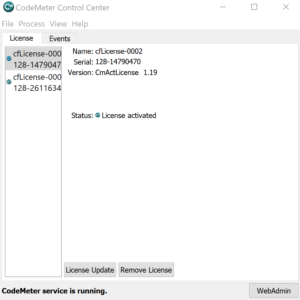
Please select the entry representing your CF-MESH+ license, usually cfLicense-0002 for license holders or “CFMESH Library Trial” for trial users. After selecting your license, click on the WebAdmin button, and it opens a tab in the browsers with the status of your license:
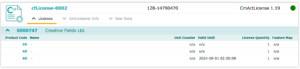
The product code 40 represent the status of the license needed to run the mesher. The GUI process used the product code 30, and from the release 4.4 onwards the GUI is not longer licensed.
Troubleshooting
I installed CodeMeter as well as CF-MESH+, but I get an error message “Out of CmContainer/WibuBox Expiration Time” when I try to start CF-MESH+
It is very likely that the licenses from the installation package were not imported correctly. Please contact our support.
The mesh is not displayed in the viewer, it shows a blank screen
This often happens when there are pending updates to your graphics drivers. It is more common on Linux than on Windows and a reboot of the machine often solves the problem.
If you are confident that your drivers are up-to-date, and you have a laptop with multiple graphics cards, then you need to configure the GPU to be used with the CF-MESH+, because it does not work with on-board, usually Intel, cards.
The last possible problem can be the libstdc++ library in the <installationDir>/Application folder. Some drivers need libstdc++ from the system to work correctly. You may rename the libstdc++ in the installation folder into something else and try using the libstdc++ installed on your system. This usually works for distributions with newer gcc than the version used for building CF-MESH+.
CF-MESH+ GUI does not start on my machine
The installation package creates a desktop shortcut that can be used to start the GUI. In case the shortcut is not available, the GUI can be started from:
<installationDir>/Application/cfClient
On Linux, in case the GUI does not start, please check if you have these packages installed on your system:
- All libxcb packages
- All libxkb packages.
- Freetype libraries
- Fontconfig libraries
On some newer Linux systems the libssl.so, installed in <installationDir>/Application, shall be removed.
In order to troubleshoot the problem please check the following:
ldd .<installationDir>/Application/cfClient
for any missing libraries. If all libraries are available, then the next problem may be plugins, that can be detected by checking:
ldd <installationDir>/Application/plugins/platforms/libqxcb.so
Please make sure to install all missing packages, except the Qt5 or Qt6 libraries because they are available in the installation folder. If you need assistance from our side, you can contact our support.
Trial
How long is the free trial period?
The trial license is valid 14 days from the moment of its activation.
Is it allowed to use the trial version for a commercial project?
Usage of the trial version for commercial purposes is strictly prohibited. Trial versions are intended for trying out only. For more information, please check our EULA.
cfMesh
Is it possible to use cfMesh in commercial projects?
cfMesh is an open source product which can be used freely in any packages, both open source and commercial. However, it is no longer maintained and it is provided on „as-is“ basis and we cannot be hold responsible for any problems or lack of features.
Where can I download cfMesh?
You can download the open-source cfMesh from SourceForge.
It is also integrated in OpenFOAM-v1712 and newer versions, as well as in foam-extend, OpenFOAM for Windows and Caelus.
